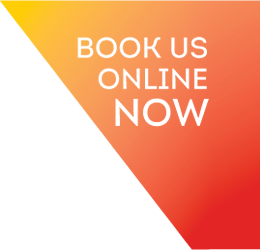Save yourself time by using the Xero to Xero Network key.
Every Xero account has it’s own unique and private network key so ask your customers and suppliers as you build relationships.
Why?
When a business that has your key sends you a Xero invoice, you’ll receive it directly into your Xero account as a draft bill which you then edit (account and tracking if needed) before approving the bill.
This automatically saves a copy of the bill/invoice so that you don’t have to enter it manually – magic!
Then just add the hard copy of the invoice (pdf) via the Xero Mailbox
Great, where is my Network Key?
From the geniuses at Xero:
- In the Settings menu, select General Settings.
- Under Connect, click Xero To Xero.
- Click Send Xero Network Invite.
- Enter the email address of the organisation you want to receive Xero invoices or bills from.
- Click Send.
They’ll receive an email with the key, and instructions to add it to the contact details they have for you in Xero.
What if I receive a Network Key from a customer/supplier?
- Copy the key from your email.
- Go to Contacts, then click All Contacts.
- Search for the contact you received the network key from.
- Click on their name.
- Click Edit.
- In the Xero Network Key field, paste the key.
- Click Save.
Right, now what? I want to send my customer an invoice?
- Open your awaiting payment invoice.
- Click Send (or click Invoice Options, then Send via Xero Network).
- (Optional) Update the information in the Send Invoice window. If you enter or change the email address, it’s saved to the contact details.
- Choose to email your customer an online link, PDF, or both. Files you’ve attached to the invoice can’t be sent from Xero to Xero.
- Make sure the Send via Xero Network checkbox is still selected, then click Send.
As always, if you get stuck, feel free to drop Luke or Phil a line or book in with us online for a chat.